Tutorial: Transferring Legacy ShareScope portfolios to ShareScope
In order to help Legacy ShareScope users who have chosen to start a ShareScope subscription, we have created a tool which will allow the transfer of their Legacy ShareScope portfolios into ShareScope. This tool has been added to version 7.2.0 of Legacy ShareScope.
If you are currently running an earlier version, you can either wait for Legacy ShareScope to offer you an upgrade, or you can download the latest version from here. (You can check which version of Legacy ShareScope you are running by selecting Help : About Legacy ShareScope)
Please note that because of the portfolio structure in ShareScope, only Legacy ShareScope to ShareScope transfers are possible, not the other way round.
Firstly, open Legacy ShareScope and select File : Export : Export Portfolios to ShareScope.
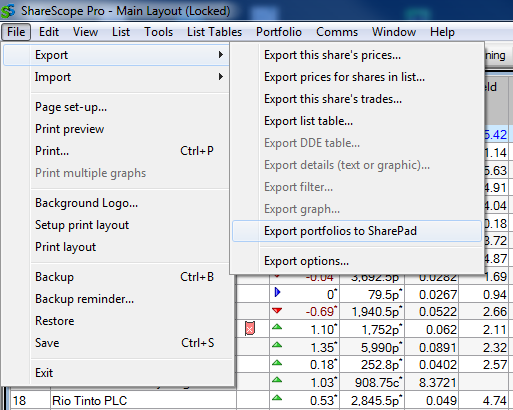
Then, enter your login details in the dialog box. These are the same e-mail & password you use to login to ShareScope.
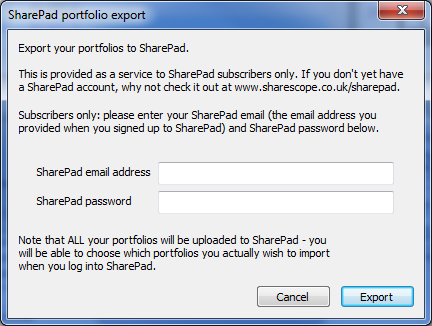
Make sure you receive a Portfolios successfully uploaded message, then login into ShareScope.
Once opened, click on the "cog" icon in the top-right corner of ShareScope to bring up the Options menu.
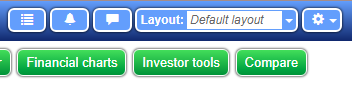
From there, select Import Legacy ShareScope portfolios...
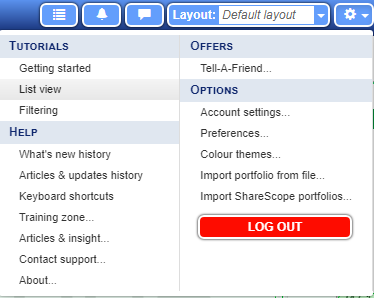
Click on the Import Portfolios button.
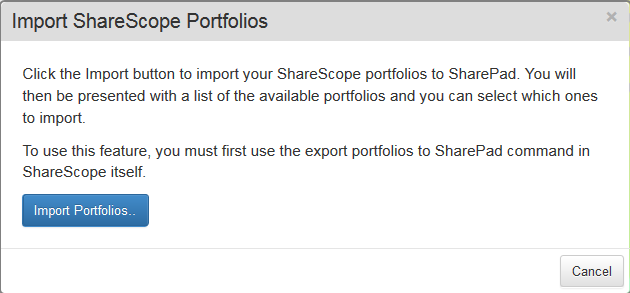
This will open a dialog box which will allow you to choose which of your Legacy ShareScope portfolios will get imported into ShareScope.
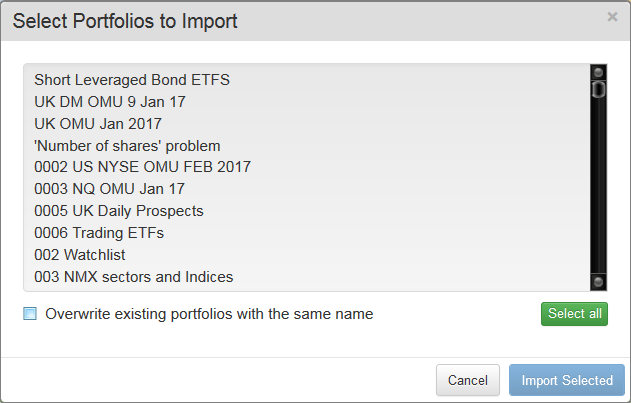
Select the portfolios one by one or simply choose Select all to import all portfolios. Note: if you have previously imported portfolios and wish to overwrite them, tick the box beside Overwrite existing portfolios with the same name.
Once you choose Import Selected, you will see a confirmation that the portfolios have been successfully imported.
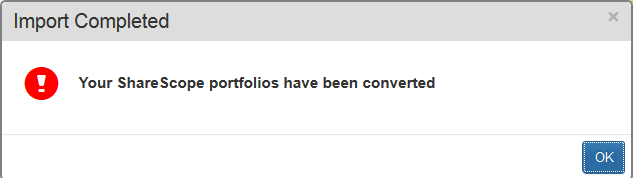
To view your newly imported portfolios press the blue Port button on the main toolbar.